Sales Intellect Subscriptions Explained
Sales Intellect Point Of Sale operates on a subscription basis. Here are the available subscription plans:
- Free Trial: This plan is free and includes basic support, unlimited users, and advanced inventory features. It’s ideal for testing the software before committing to a subscription. A 30-day free trial is available for new users.
- Monthly Subscription ($12): For $12 per month per terminal, you get unlimited users, premium support, advanced inventory management, and a free dashboard application that you can access from your phone, laptop or tablet.
- Annual Subscription ($130): The annual plan costs $130 per year per terminal and offers the same features as the monthly subscription. It’s a cost-effective option for long-term use.
Cash payments are accepted in person for annual subscriptions, monthly subscriptions should be done online only.
For any queries, you can contact us at +263773924036 or email info@salesintellectpos.com.
Whether you’re starting small or aiming high, Sales Intellect has a plan to suit your business needs! 🛒📊
How To Subscribe
To subscribe, you need a valid Visa or Mastercard. If you do not have a Visa or Mastercard, you can generate one using Ecocash USSD code. You can follow steps below to generate an EcoCash virtual Mastercard or check step-by-step on the Econet Website
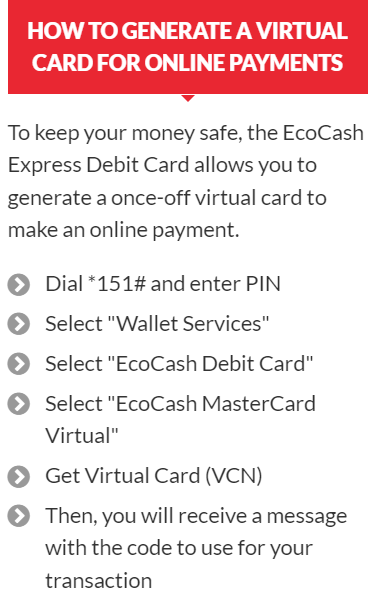
- To subscribe on Sales Intellect POS visit backoffice and sign in with your admin email and password.
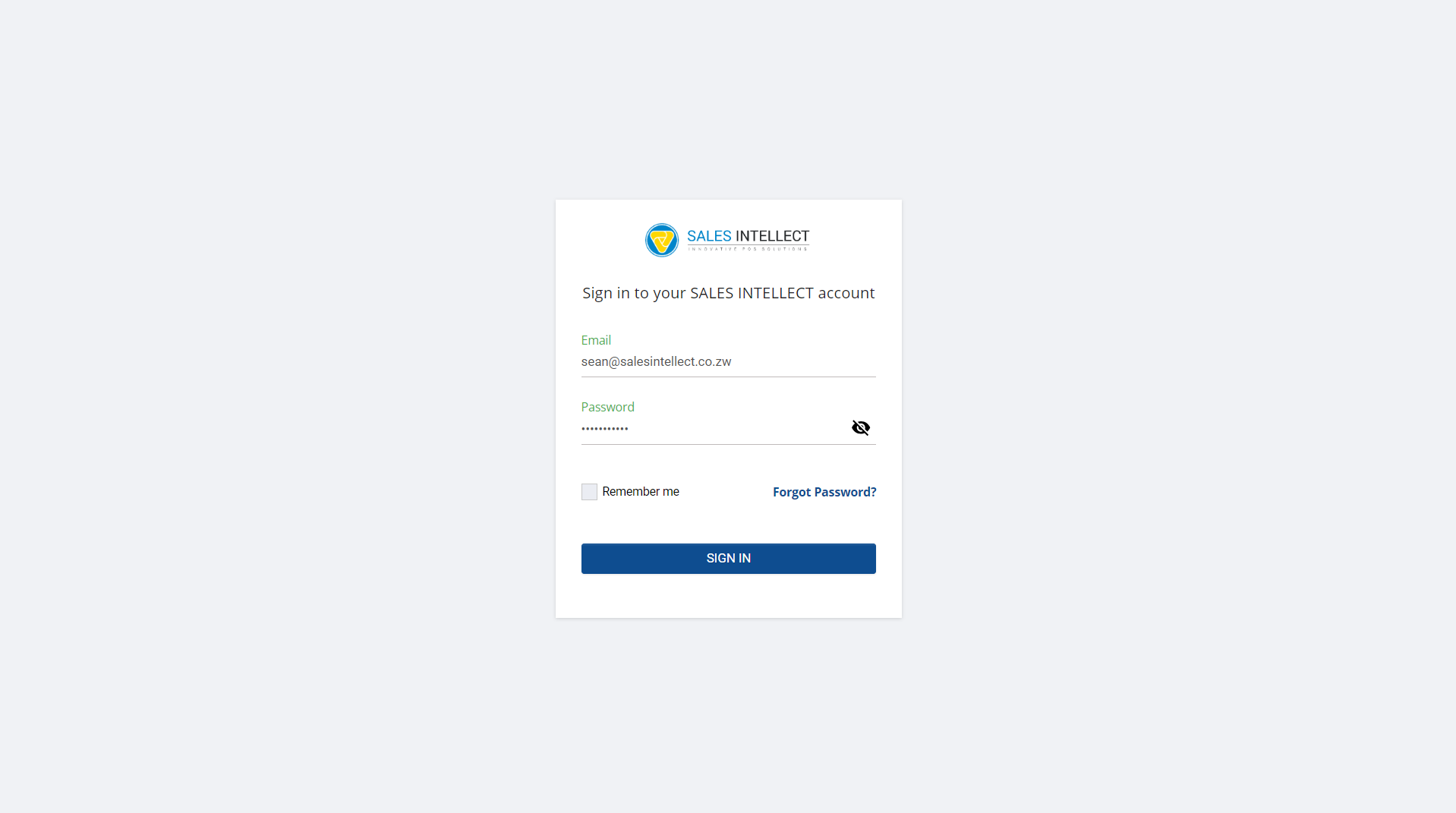
2. Click on the three lines from the top left corner to access the Menu and click on Settings
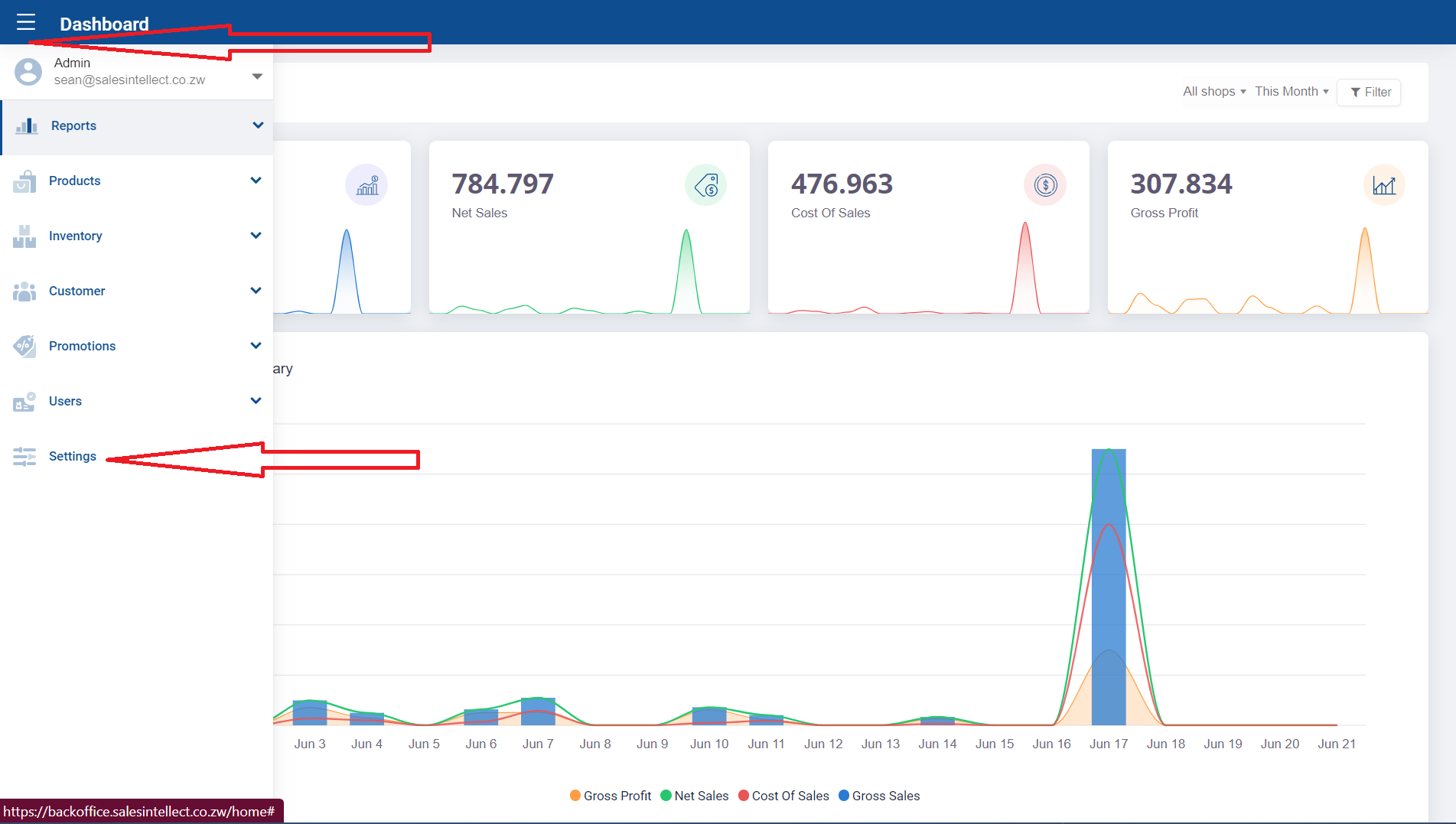
3. Select Billing & Subscriptions 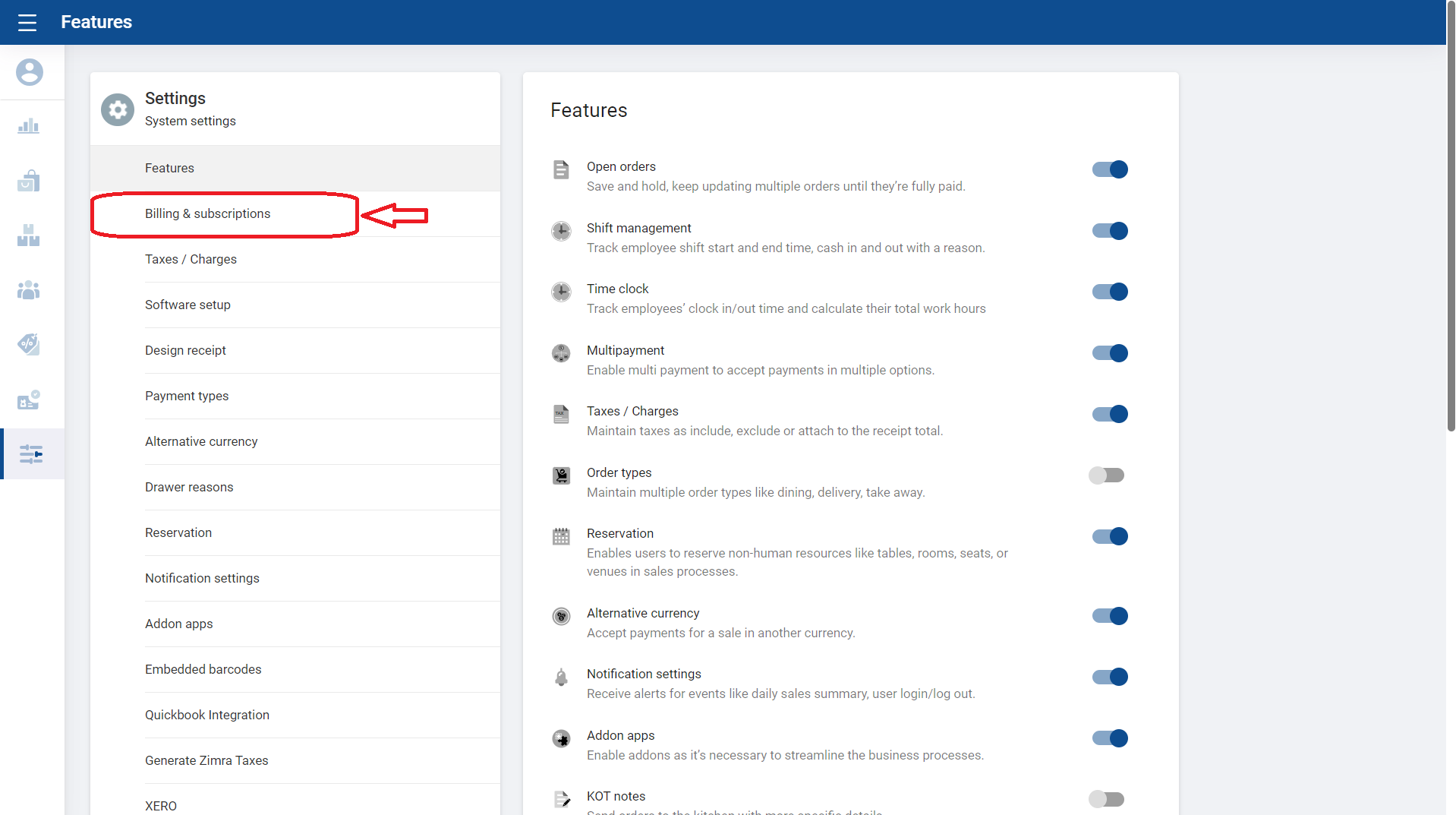
4. Click on Add Payment Method 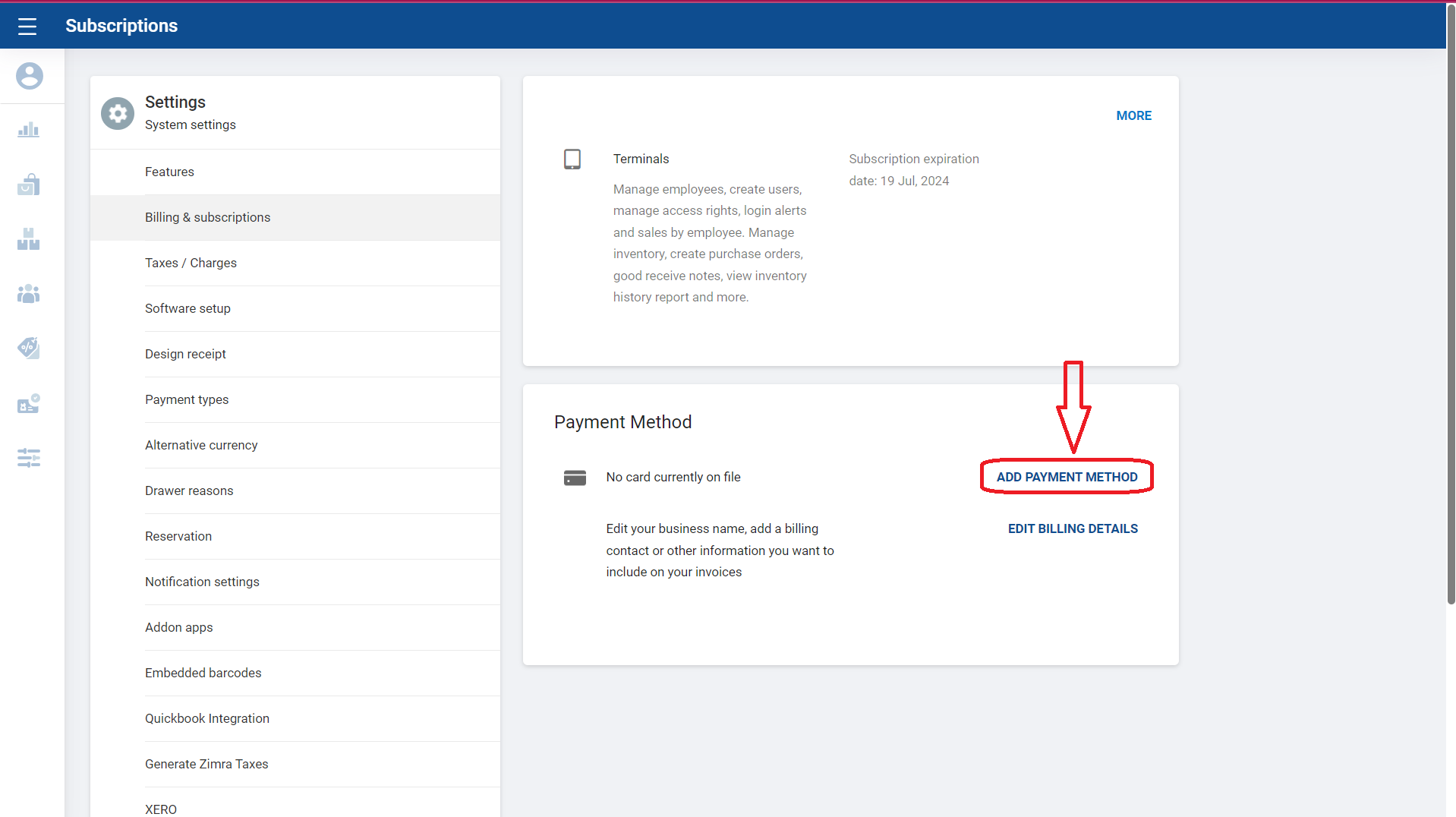
5. Enter Visa or Mastercard details and save
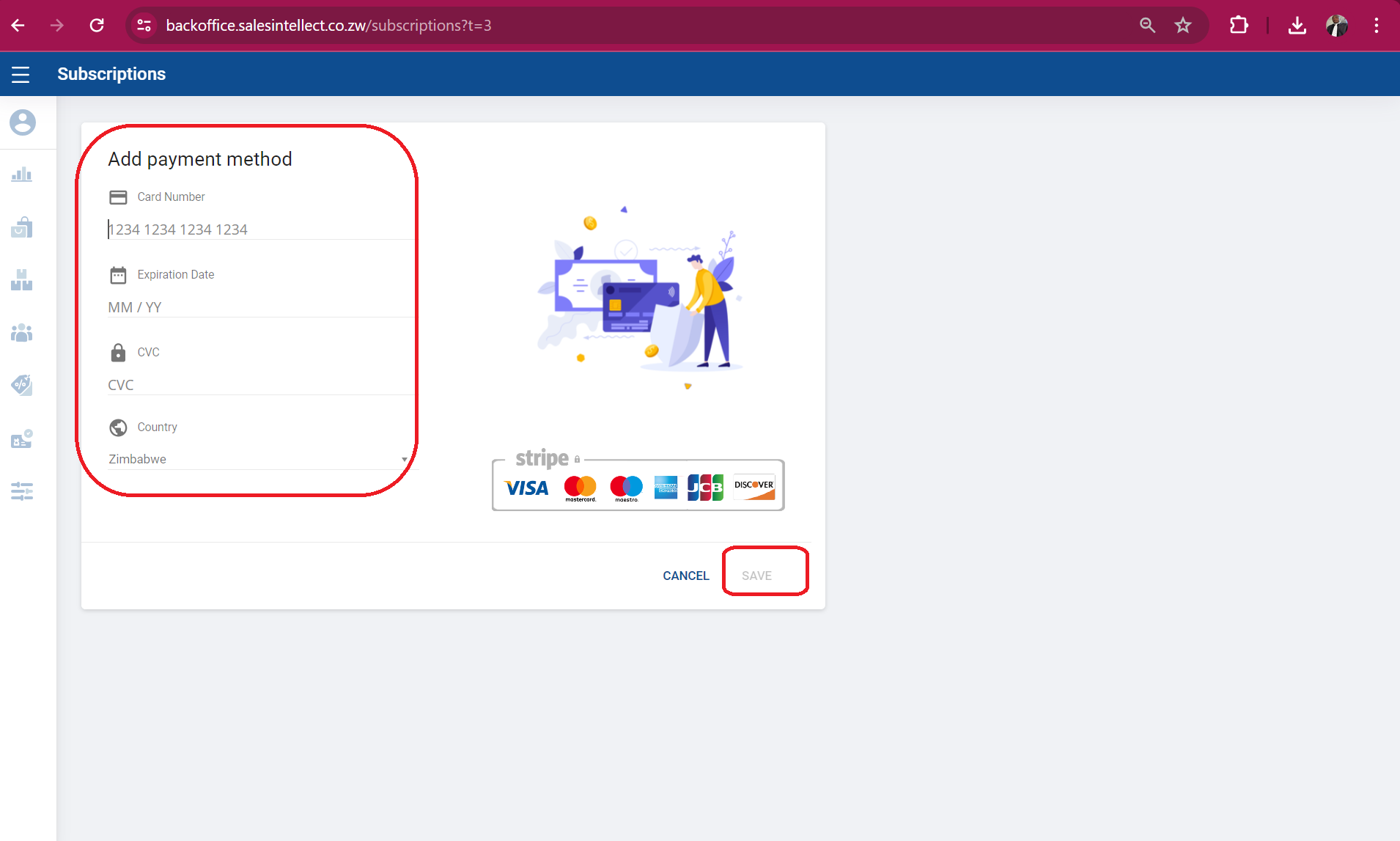
6. After you have successfully entered your card details, click ACTIVATE
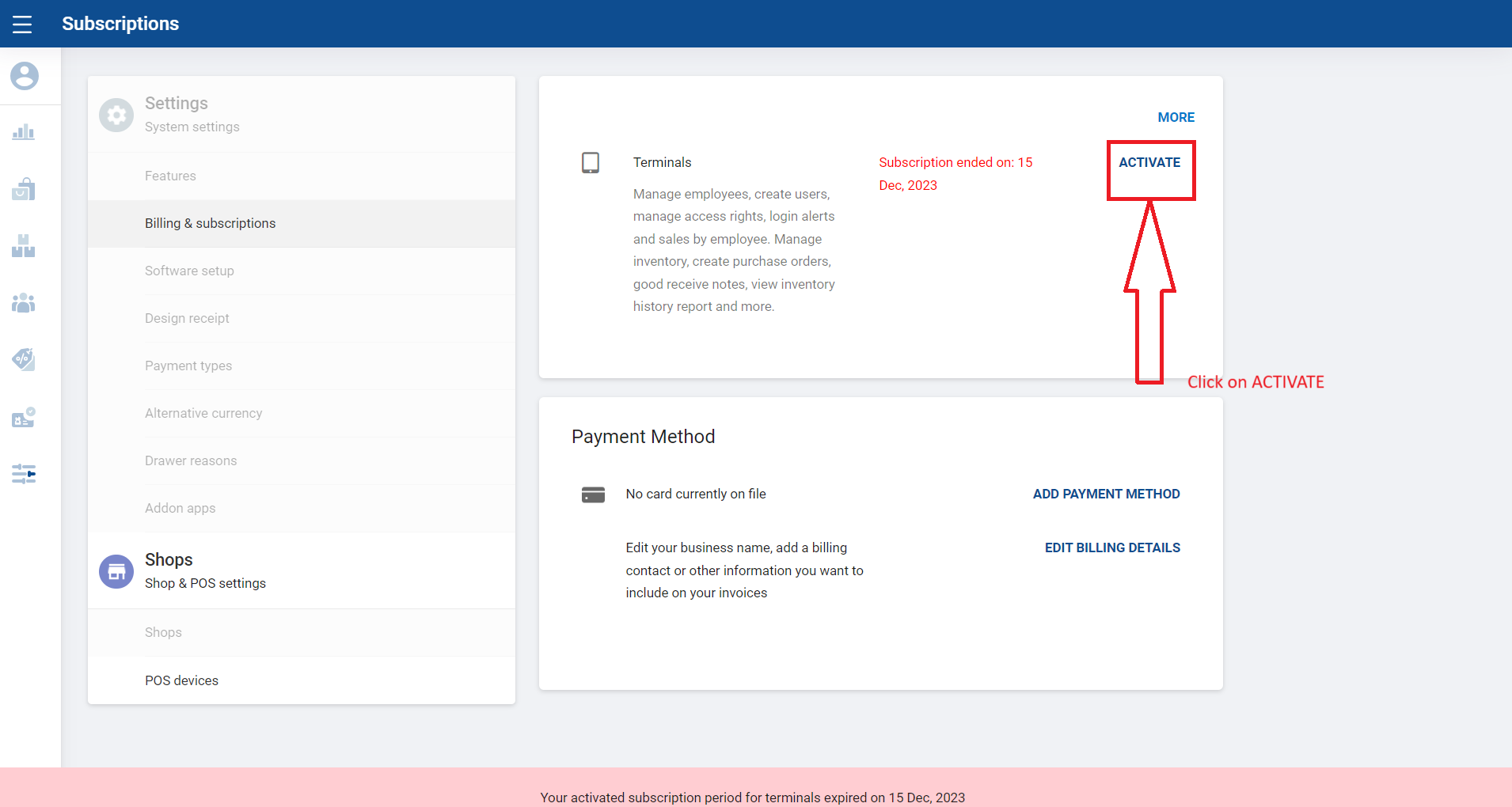
7. Choose your desired package between the monthly and yearly packages and proceed.
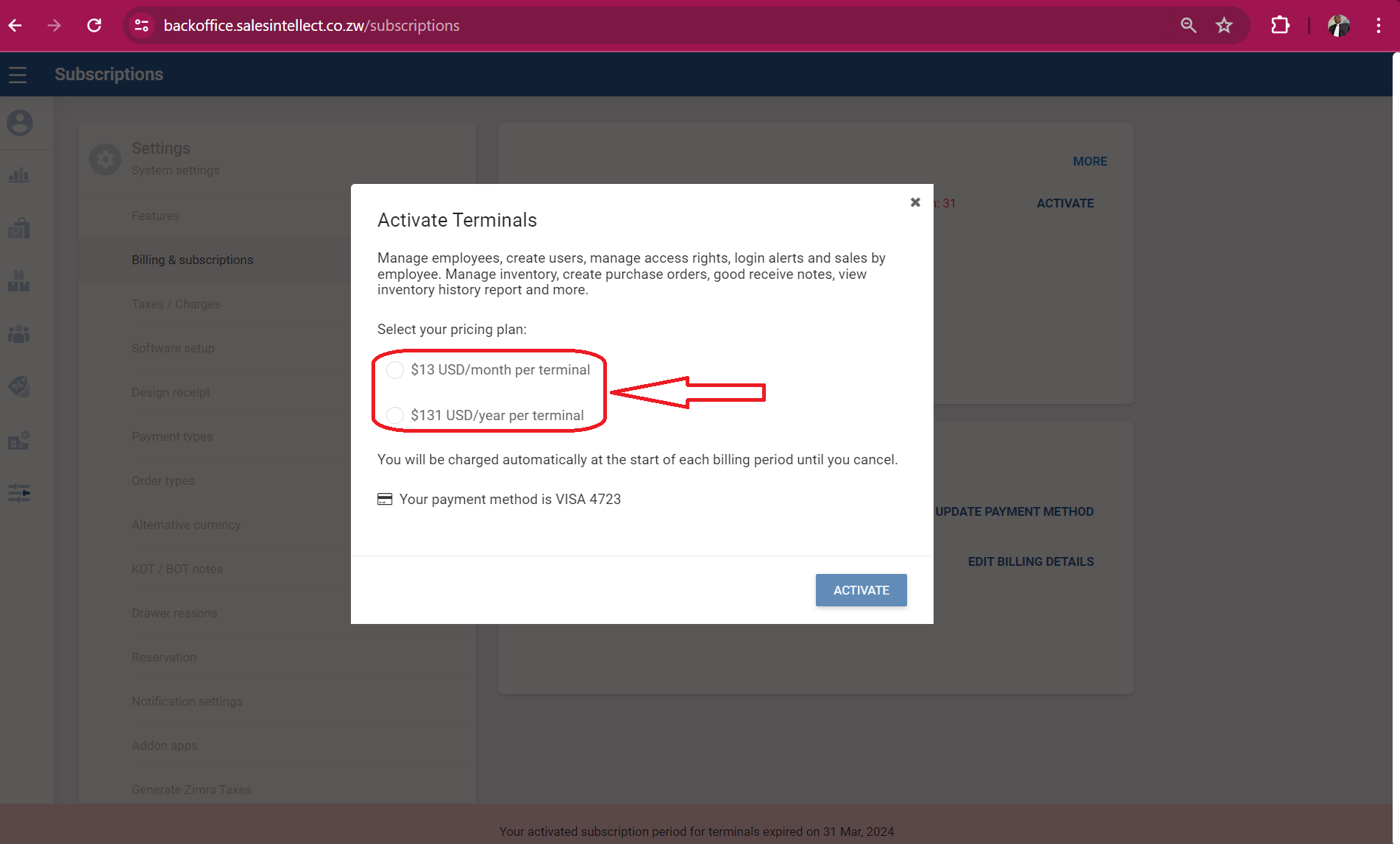
NB: You must restart the point-of-sale device that you use for sales for it to sync with the backoffice and update the subscription.
Congratulations! You have successfully activated your Sales Intellect Point of Sale account.

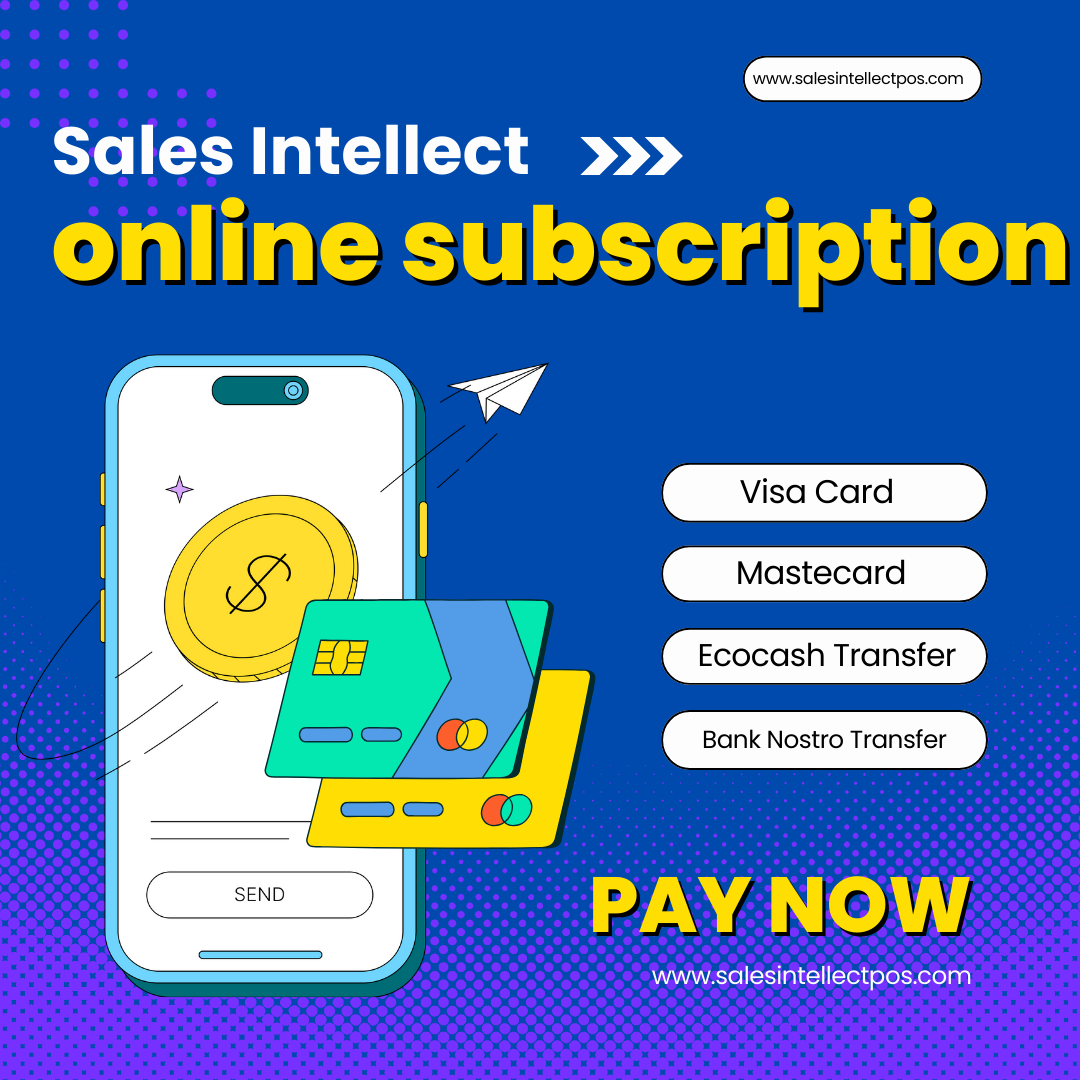
1 Comment.
Thank you for a clear step by step guide.